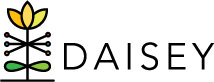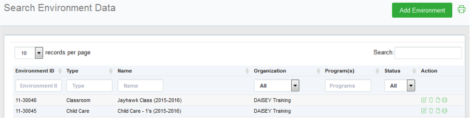Managing Environment Profiles
The “Search Environment Data” link is found under “Environment Data” in the left navigation menu. This page contains a search grid of environment profiles created by DAISEY users.
In the “Search Environment Data” grid, each row contains information specific to that environment profile:
- “Environment ID”: the automatically generated DAISEY ID for the profile.
- Click the environment ID to open the “Environment Activities” for that profile (see Accessing Environment Activities).
- “Type”: what type of environment is reflected in the profile—day care or classroom.
- “Name”: the user-chosen name of the environment.
- “Organization”: the name of the organization that added the environment profile.
- “Program(s)”: program(s) an environment is associated with.
- “Status”: whether this environment profile is “Active” or “Inactive”.
- “Action”: clickable icons allow users to perform certain actions:
- View or edit a profile by clicking the pencil icon.
- Delete profile by clicking the trashcan icon. Not recommended (see Deleting Environment Profiles).
- View the “form history” by clicking on the paper icon (i.e. when edits were made and by which user).
- Print the profile form by clicking the printer icon.