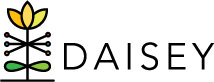Matching ID Numbers Using ID Reports
Each caregiver, child, and environment profile is assigned a unique DAISEY ID number upon creation. If a user’s organization assigns ID numbers, each profile will have an alternative ID number that may be different. To successfully complete the import process, users need to use an ID report to match these data to corresponding DAISEY ID numbers.
To download an ID report:
- Click “Data Management” in the left navigation menu.
- Click “Import”.
- Click “ID Reports”.
- Click the download icon in the “Action” column to download the “Child IDs”, “Caregiver IDs”, or “Environment IDs” data file.
Once the file is open, users can view all children, caregivers, or environments created by their organization.
The left column contains the DAISEY ID. Users will need to enter the DAISEY ID number on the import template for any activity data.
If a user would like to obtain a spreadsheet of complete profile information, export the profile data instead of pulling the ID report (see Exporting Data).