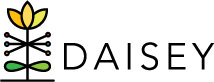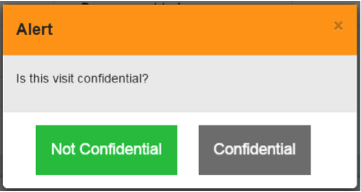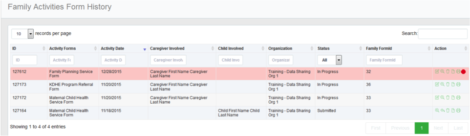Confidentiality Mode – Activity Forms
This feature allows users to mark an individual activity form as restricted or unrestricted. If confidentiality mode has been enabled for an activity form, an alert box will pop up after clicking “Save” or “Submit”. The wording of the alert box may vary depending on the form.
To mark a form as unrestricted (shared):
- Select the green (unrestricted) button in the pop-up box when saving or submitting the form.
- Users may switch this form to restricted later as needed.
- Users in the organization who created the form may view and edit the form as usual in the “Family Activities Form History”.
- Users in other organizations in the data sharing community may view and edit the form as usual in the “Family Activities Form History”.
To permanently mark a form as restricted (confidential):
- Select the grey (restricted) button in the pop-up box when saving or submitting the form.
- This cannot be undone. Once a form is confidential, it stays confidential.
- Users in the organization who created the form may view and edit the form in the “Family Activities Form History”, but it will be marked with red highlighting and a stop sign.
- Users in other organizations in the data sharing community will not see this form in the “Family Activities Form History”.