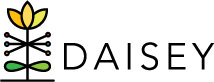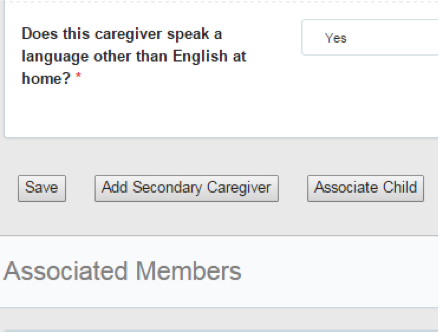Adding Secondary Caregiver Profiles
To add a new secondary caregiver profile:
- Click “Family Profiles” in the left navigation menu.
- Click “Search Caregiver”.
- Locate the primary caregiver of the household this secondary caregiver will be associated to.
- Click the pencil icon (Edit) under the “Action” column.
- Click the “Add Secondary Caregiver” button near the bottom of the page.
- Rather than being directed to a new page, the demographic information fields on the current page will go blank.
- Fill in all information on the secondary caregiver.
- Note: The drop-down menu for the question “Is this the primary caregiver of the child?” is automatically set to “No”.
- Mandatory fields are marked with an asterisk (*) and must be filled in in order to save the caregiver profile. Note that each organization may have data collection requirements above and beyond those mandatory fields.
- Once all information is entered, click “Save” near the bottom of the page. An alert box will pop up that reads: “Successfully saved caregiver with ID” followed by the automatically generated caregiver ID.
- This alert will also allow you to continue your workflow in adding family activity forms, additional caregivers, or children. By choosing one of the three options, “Family Activities”, “Search Caregiver Grid”, or “Search Child Grid” you will be taken to the corresponding areas in DAISEY.