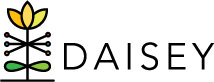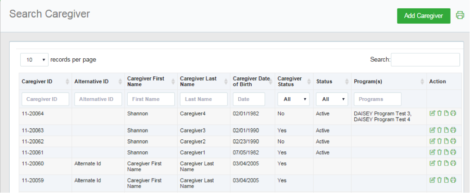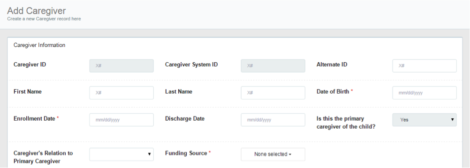Adding Primary Caregiver Profiles
A caregiver is an adult who is either receiving services directly or cares for a child who is receiving services. Although using the term “caregiver” implies there is a child involved, caregivers do not need to be associated to any children. This is simply the term used to denote an adult profile in DAISEY.
To add a new primary caregiver profile:
- Click “Family Profiles” in the left navigation menu.
- Click “Search Caregiver”.
- Near the top-right corner of the search grid, click “Add Caregiver” button.
- A blank caregiver profile form appears. Note that an organization’s caregiver profile may contain different questions from those shown in the screenshot below.
- Fill in all information collected on the caregiver.
- Mandatory fields are marked with an asterisk (*) and must be filled in in order to save the caregiver profile. Please note that each organization may have data collection requirements above and beyond those mandatory fields.
- Once all information is entered, click “Save” near the bottom of the page. An alert box will pop up that reads: “Successfully saved caregiver with ID” followed by the automatically generated caregiver ID.
- This alert will also allow you to continue your workflow in adding family activity forms, additional caregivers, or children. By choosing one of the three options, “Family Activities”, “Search Caregiver Grid”, or “Search Child Grid” you will be taken to the corresponding areas in DAISEY.
Do not allow a caregiver to fill out this form directly in DAISEY unless safety mode is enabled for that form. For more information, see Safety Mode Feature.