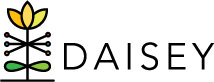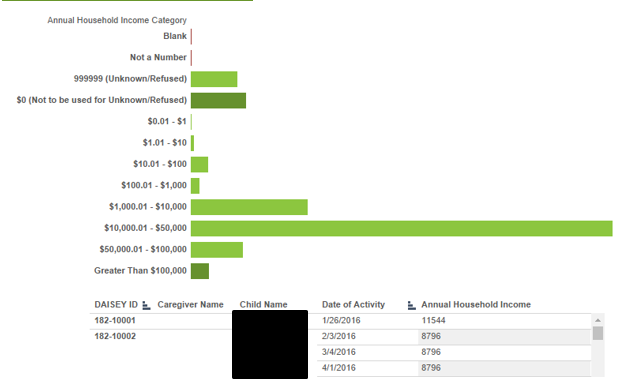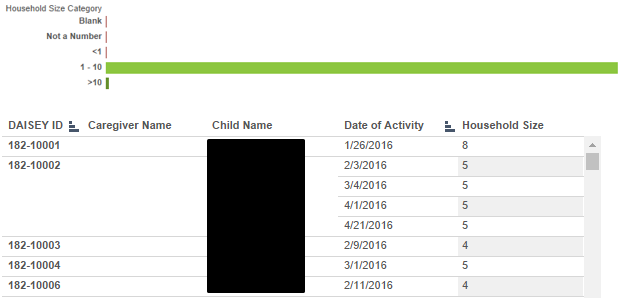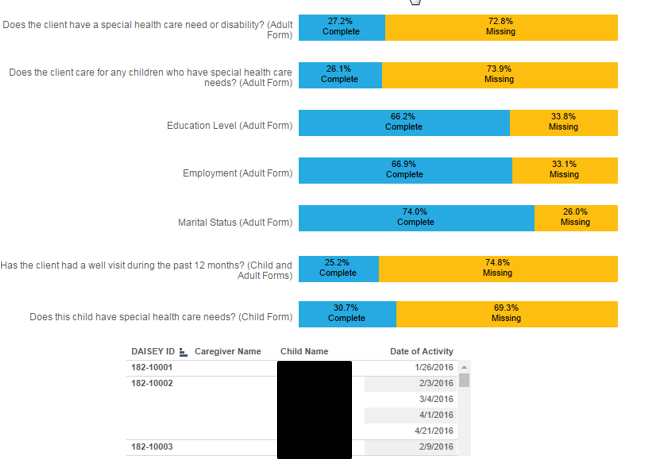2- Program Visit Form—Missing Data Report
Tab 1. Annual Household Income
This report displays how data entered into the Annual Household Income field is recognized by DAISEY.
Chart Navigation
In addition to filtering by Date of Activity, Grantee, and Organization this report can also be filtered by Program. The “(Blank)” program filter contains data for clients for whom no Program was selected on the Visit form.
The filters on the right side of the page (Date of Activity, Grantee, Organization, and Program) also apply to the client list. To filter the client list under the chart click on the bar of the category for which you want to see the associated client list. Click on the bar of the category again to reset the client list before clicking on a different bar in the chart. To clear the Date of Activity, Grantee, Organization, and Program filters click the Revert symbol at the bottom of the screen.
When hovering over a bar in the chart a pop-up box will appear with notes explaining the data in that category.
Troubleshooting Tip
Reviewing this report can help identify data entry errors that are impacting the quality of data in other reports, including poverty level calculations. When entering Annual Household Income, remember:
- Round to the nearest whole dollar,
- Do not use any punctuation ($, commas, periods), and
- If a client does not provide income information, enter exactly six 9s.
Tab 2. Household Size
This report displays how data entered into the Household Size field is recognized by DAISEY.
Chart Navigation
In addition to filtering by Date of Activity, Grantee, and Organization this report can also be filtered by Program. The “(Blank)” program filter contains data for clients for whom no Program was selected on the Visit form.
The filters on the right side of the page (Date of Activity, Grantee, Organization, and Program) also apply to the client list. To filter the client list under the chart click on the bar of the category for which you want to see the associated client list. Click on the bar of the category again to reset the client list before clicking on a different bar in the chart. To clear the Date of Activity, Grantee, Organization, and Program filters click the Revert symbol at the bottom of the screen.
When hovering over a bar in the chart a pop-up box will appear with notes explaining the data in that category.
Troubleshooting Tip
Reviewing this report can help identify data entry errors that are impacting the quality of data in other reports, including poverty level calculations.
Tab 3. Missing Fields
This report displays the percentage of Complete versus Missing data for select fields in the KDHE Program Visit Form – Adult and Child.
Chart Navigation
In addition to filtering by Date of Activity, Grantee, and Organization this report can also be filtered by Program. The “(Blank)” program filter contains data for clients for whom no Program was selected on the Visit form.
The filters on the right side of the page (Date of Activity, Grantee, Organization, and Program) also apply to the client list. To filter the client list under the chart click on the bar of the category for which you want to see the associated client list. Click on the bar of the category again to reset the client list before clicking on a different bar in the chart. To clear the Date of Activity, Grantee, Organization, and Program filters click the Revert symbol at the bottom of the screen.
When hovering over a bar in the chart a pop-up box will appear with the counts of data in that category.