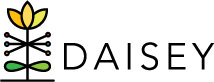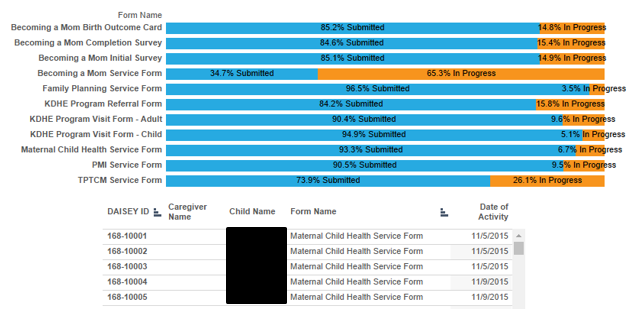1- Form Status Report
This report displays the percentage of forms In Progress status (saved only) versus forms Submitted.
Chart Navigation
In addition to filtering by Date of Activity, Grantee, and Organization this report can also be filtered by Program. The “(Blank)” program filter contains data for clients for whom no Program was selected on the Visit form.
The filters on the right side of the page (Date of Activity, Grantee, Organization, and Program) also apply to the client list. To filter the client list under the chart click on the bar of the category for which you want to see the associated client list. Click on the bar of the category again to reset the client list before clicking on a different bar in the chart. To clear the Date of Activity, Grantee, Organization, and Program filters click the Revert symbol at the bottom of the screen.
When hovering over a bar in the chart a pop-up box will appear with notes explaining the data in that category.
Troubleshooting Tip
Forms In Progress status may not be complete. To ensure quality of data, complete and submit all forms unless you need to enter additional data.